Configure iVoy in Ship/FX
Consult the following post for more details: Ship/FX Administration: Add a new account/new provider
Connect to the Ship/FX Admin: https://{localhost}:8000/aFORMz/SHIPFXAdmin
From the menu to the left, select Configuration.
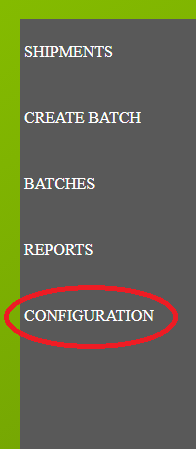
Add a new account.
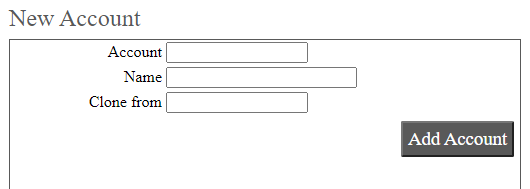
After adding the account, select the account from the Accounts field.
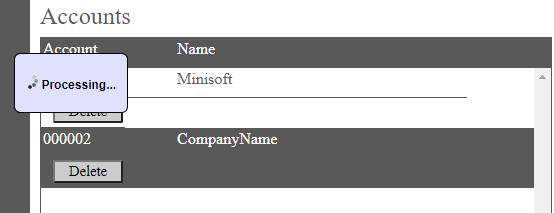
Add a new profile.
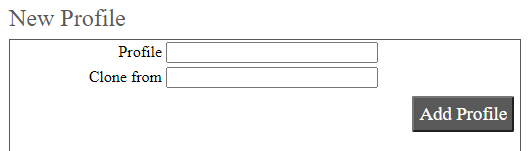
Select the new profile from the Account field.

From the Profile Configuration, select iVoy API. Add the authentication credentials (UserAPI
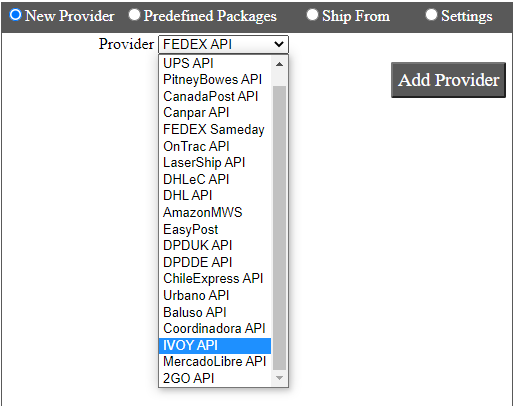
iVoy has been added. Select the API.
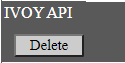
Add iVoy as a new carrier.
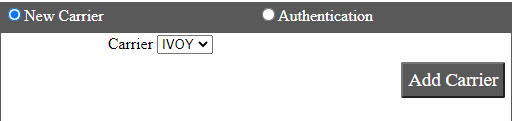
Select the iVoy carrier.
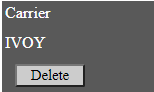
Enter the carrier account information (Store Id). After adding the service, save your configuration.
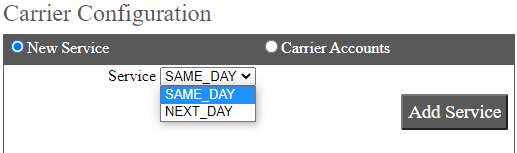
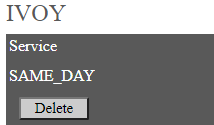
Tag: iVoy Mensajería Express
