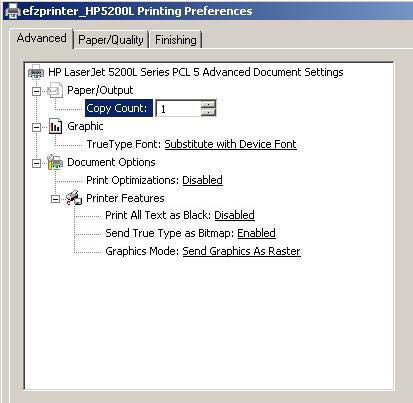Alternate Form Generation: PRN Files
Alternate Form Template Creation: PRN Files
To import a form template into the eFORMz project file, you will first need to create a PCL print file (.prn) of your template. To create a PCL print file, follow the steps below using the suggested print driver.
This template method is supported for existing, older eFORMz projects. Minisoft recommends using a Document Template instead of PRN files.
Windows 10 and later
Install the HP LaserJet 5200L Series PCL 5 print driver using the following method:
1. Create a new printer using the Add Printer option from the Control Panel > Printers and Faxes dialog box.
2. From the Add Printer Wizard proceed with the setup.
3. Select the Local Printer Option from the Print Wizard.
4. Select File:Print to File as your Port. Click Next.
5. From the list of manufactures select HP. Select LaserJet 5200L Series PCL 5 as the model type. Once completed, click OK.
6. Click Next.
7. Enter a Printer Name of efzprinter and click Next.
8. Select No if you do not wish this to become your default printer.
9. Click Finish.
Once your HP LaserJet 5200L Series PCL 5 print driver has been installed (efzprinter) click the Properties of this printer from the Printers and Faxes dialog box:
1. From the Printing Preferences dialog box click the Advanced tab and select the following options:
Print Optimizations: Disabled
Print All Text as Black: Disabled
Send True Type as Bitmap: Enabled
Graphics Mode: Send Graphics as Raster
2. When finished click OK.