Ship/FX Connect Scale: Adam Equipment – CPWplus Series
Through eFORMz, Ship/FX integrates with a variety of scanners, dimensioners and scales. For more information, view the following:
Ship/FX Dimensioner, Scanner and Scale Support
Ship/FX Connect Configuration: Scale Select
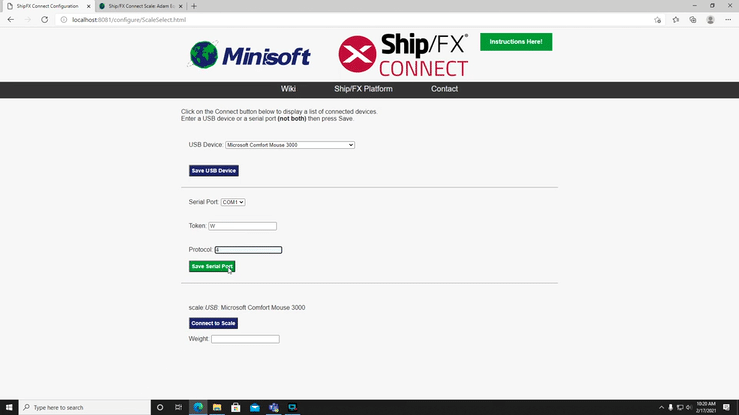
Scale Setup
Set the scale as follows:
b 9600 – 9600 BAUD
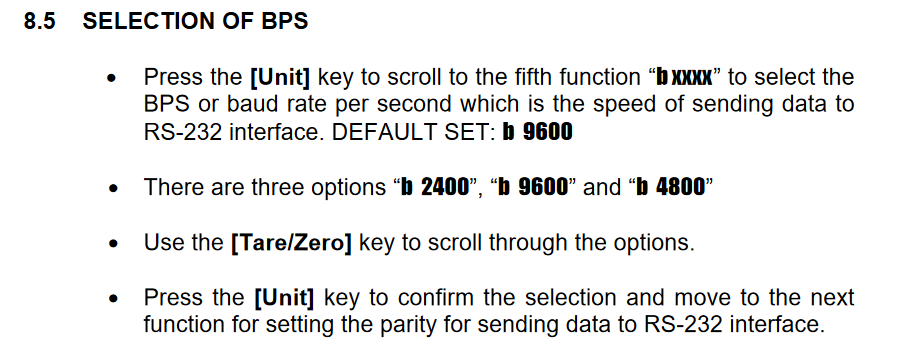
PAr 1 – 8 bits no parity
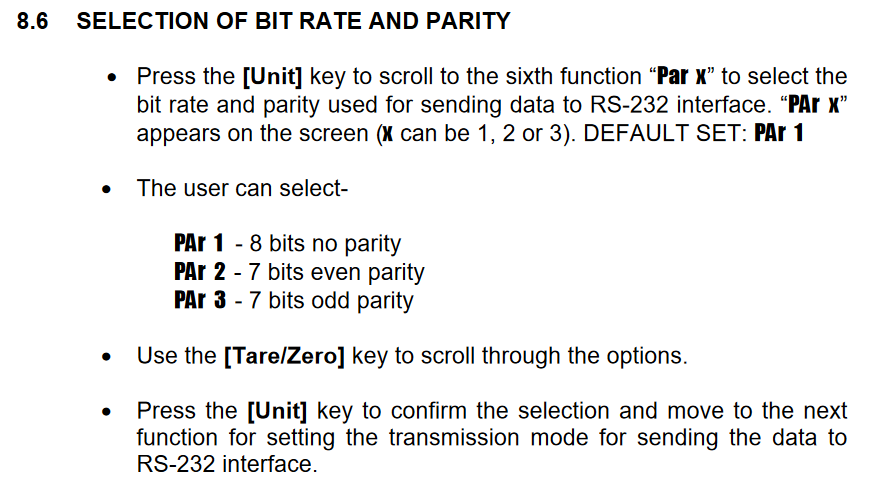
trn 2 – Continuous data output
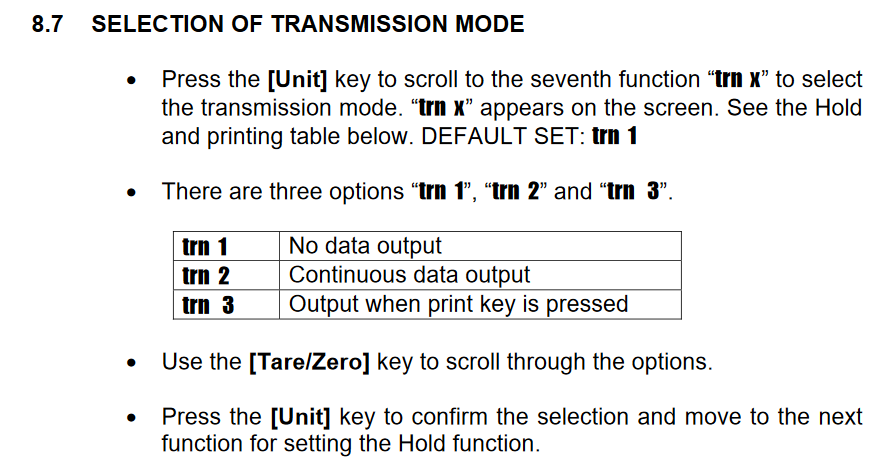
Serial Port Connection – Ship/FX Connect
Attach the Scale with a serial cable to the Ship/Pack Station. Use the ScaleSelect web page to choose the COM port (COM1 in this example). Set Token to W and set Scale Type to 4.
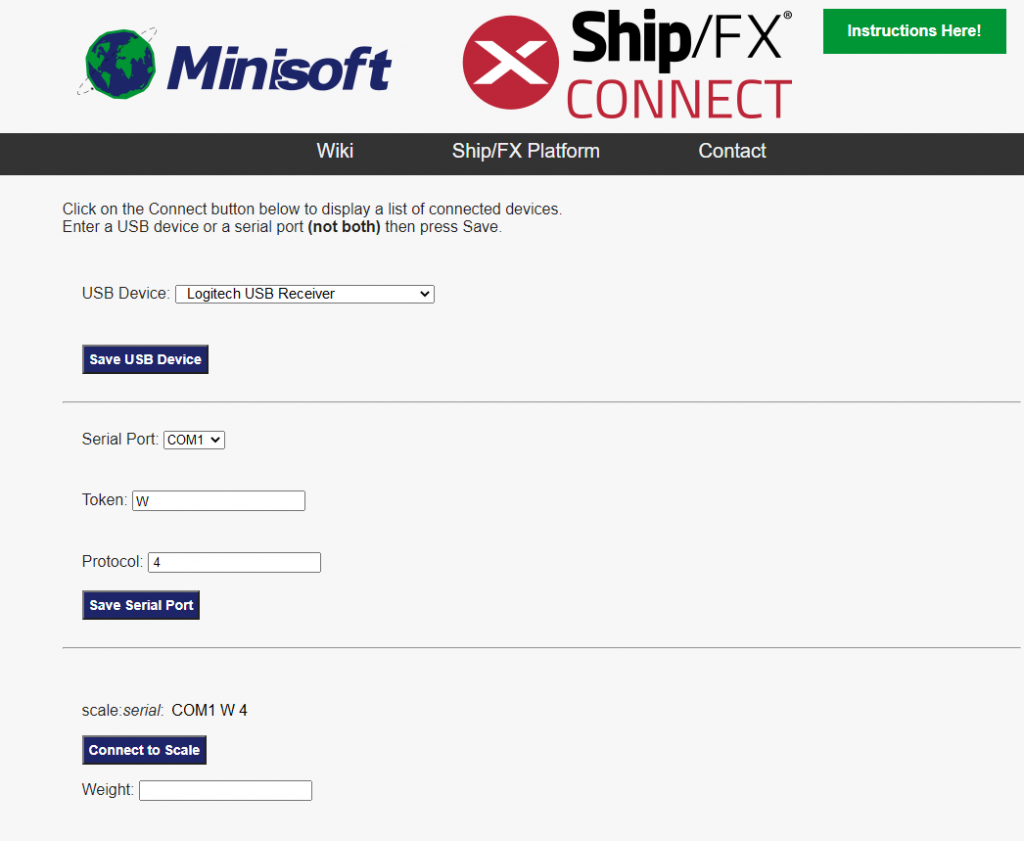
Alt tag: ShipFX Connect
