Shipped Returned Packages as Not Scannable
If a shipper cannot scan the barcode on the shipping label, it will be returned as not scannable. Several issues can cause this problem. Nearly all shipping labels are created by shipping software to exact specifications. If you are using your shipper’s software or software such as Minisoft Ship/FX, the label comes from the shipper. So why is the label not scannable?
- The barcode is not printed clearly. This problem can have numerous causes, including worn or dirty print heads, old labels, and other factors. The label is not clear enough to scan because the borders of the bars are indistinct.
- The barcode is printed partially on a label perforation, which confuses the scanner. Moving the barcode off the perforation will solve this problem.
- The barcode is of the wrong type. Most shippers use a PDF 128 barcode. If you use a rule in eFORMz to place a barcode, make sure it is the type in the label specification, which your shipper can supply. Most cell phone barcode apps will tell you the barcode type.
- The barcode is too compressed. The eFORMz Composer lets you size a barcode. If a barcode is intended to be three inches wide, and you shrink it to half that size, the scanner probably will be unable to scan the barcode. Most shippers require a minimum bar width of 15 mils.
- The barcode is missing a checksum value or, if you place the barcode with a rule, you added a checksum to a barcode that already has a checksum. Barcodes on shipping labels usually include a one-digit checksum to confirm that the barcode was read correctly. If you manually create a barcode, remember to check the Generate checksum box.
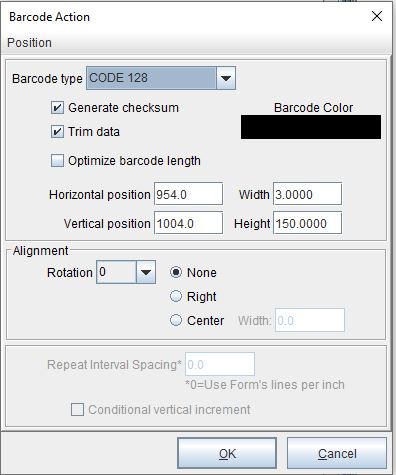
If you move a barcode that a shipper supplies and place it with a rule, it already includes a checksum. In this case, do not add a checksum, or the barcode cannot be read.
